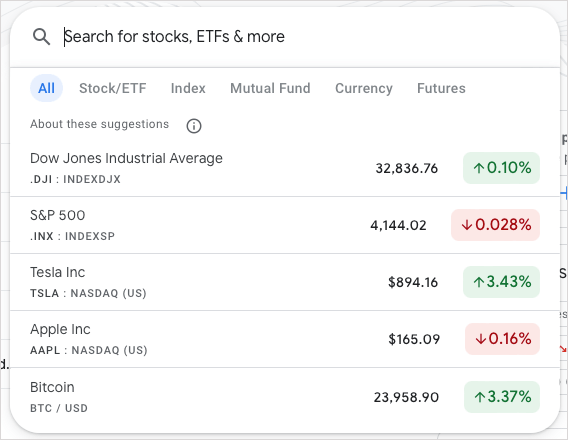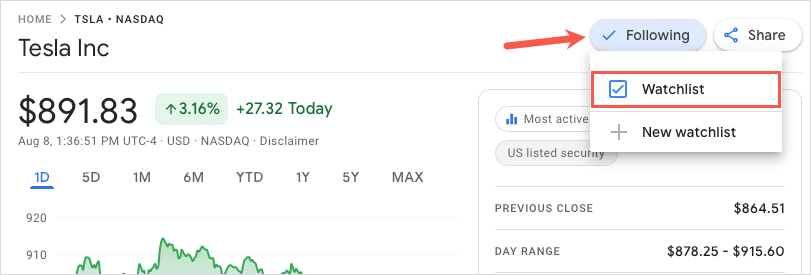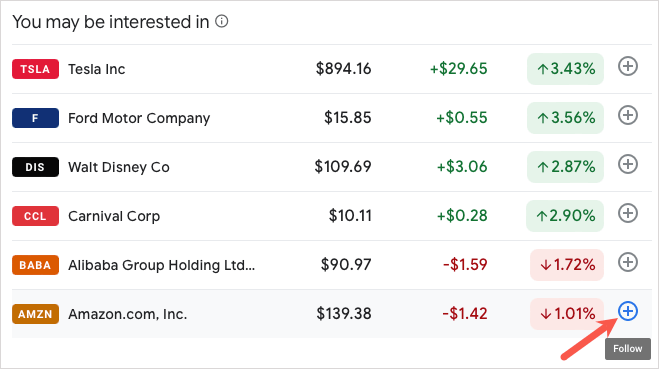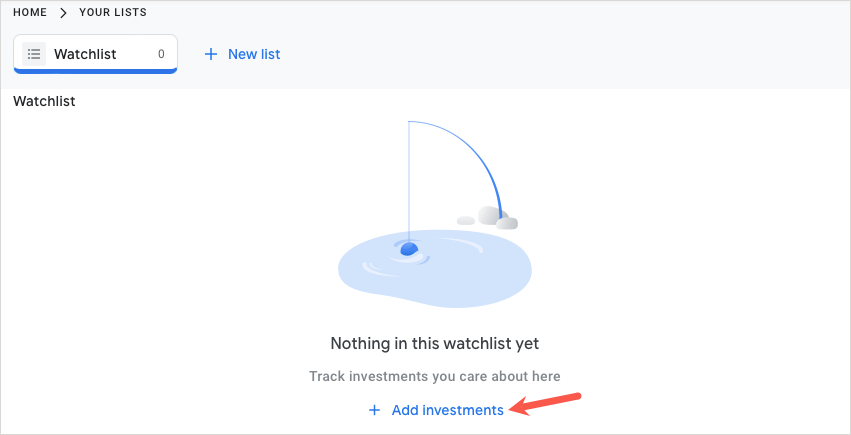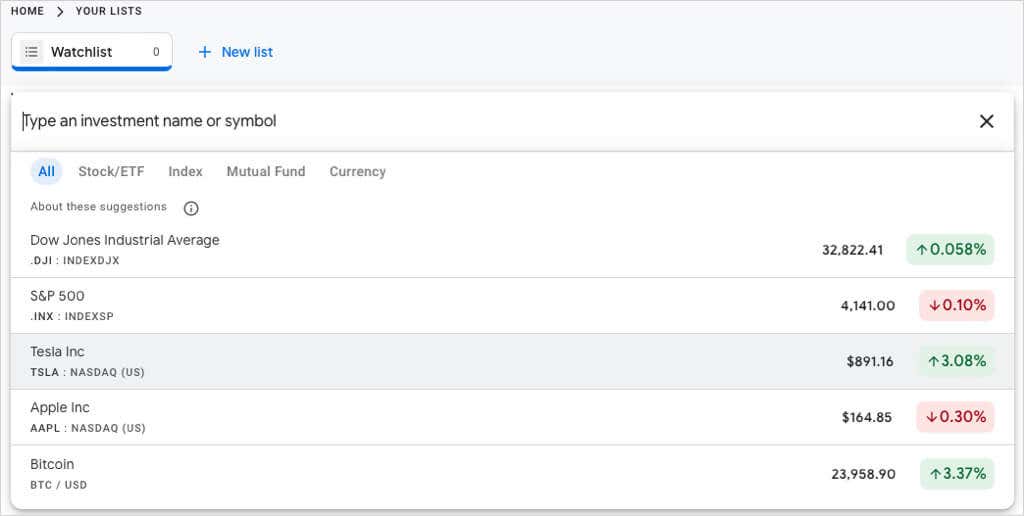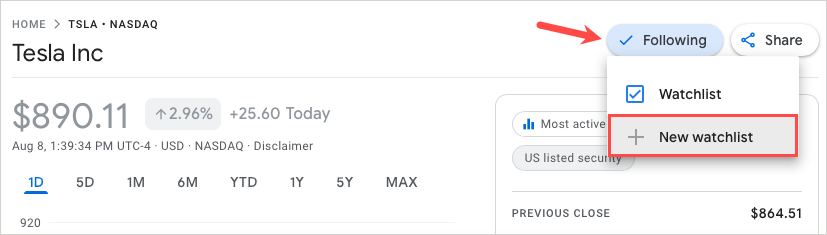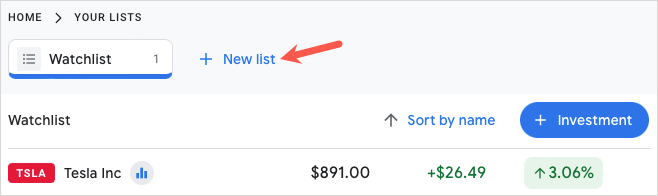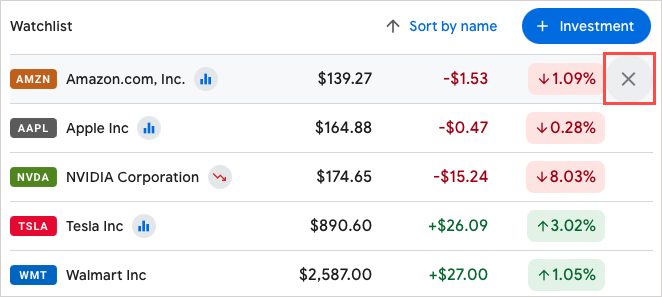Google Finance provides you with a default Watchlist you can use, or you can create a custom one if you like. We’ll show you how to do both as well as sort and edit your Watchlist.
Use the Default Watchlist on Google Finance
Visit the Google Finance website and sign in with your Google account. You then have two ways to add the stocks you want to your default Watchlist.
Add a Stock From the Stock or Main Page
Alternatively, you can select the plus sign next to a stock you see in the You may be interested in section.
Add a Stock From the Watchlist
Another way to add securities to the default list is to open the Watchlist and then add them from there.
Create a Custom Watchlist on Google Finance
You might want to create a custom stock Watchlist to organize the securities you follow. For instance, you may want a list specifically for technology investments and another for cryptocurrency.
Create a Watchlist on the Main Page
Either select New list in the Your Lists section of the main Google Finance page or select the plus sign in the Watchlists section of the left-hand sidebar menu.
Give your new list and name and pick Save.
Create a Watchlist on the Stock’s Page
You can also create a custom Watchlist at the same time you follow a stock. On the security’s detail page, select Follow and choose New Watchlist. Give the new list a name and pick Save.
Create a Watchlist on the Your Lists Page
If you open the Your Lists page by selecting your default Watchlist, you can create a custom one from that spot too. Select New list at the top, give it a name, and pick Save. You can add stocks to your custom Watchlist using the same methods as adding them to your default Watchlist described above.
View Your Watchlists
You can then view your Watchlist anytime from Your Lists on the main screen or left-hand sidebar menu. Along with market data, you’ll see financial news and earnings calendars based on the securities in your list. You can also create a new finance portfolio on the top right.
Sort a Watchlist
If you’d like to sort the default or a custom Watchlist, open the list and select the Sort by link at the top. Then, sort by name, ticker symbol, stock price, day change, or day percentage change. You can also pick from ascending or descending order.
Edit a Watchlist
You can remove securities from the default Watchlist or a custom one you create. Open the Watchlist, hover your cursor over the stock in the list, and select the X that appears on the right. For a custom Watchlist you set up, you can also rename, delete, or copy it. Open the Watchlist, select the three dots on the top right, and pick an option. Since Google Finance doesn’t have a mobile app, take a look at these stock market apps for Android and iOS. You can use Yahoo Finance, JStock, and more to check your investments on the go.