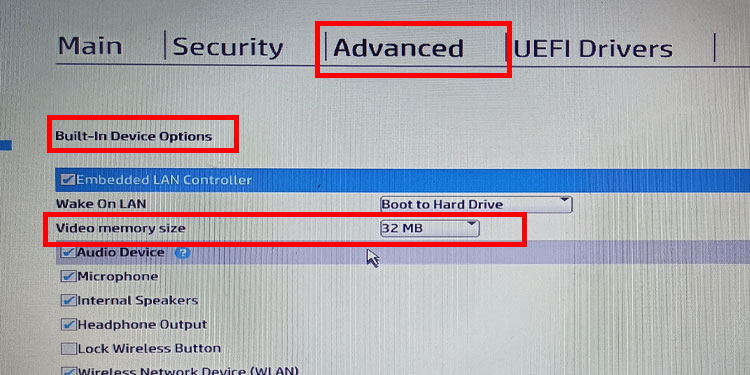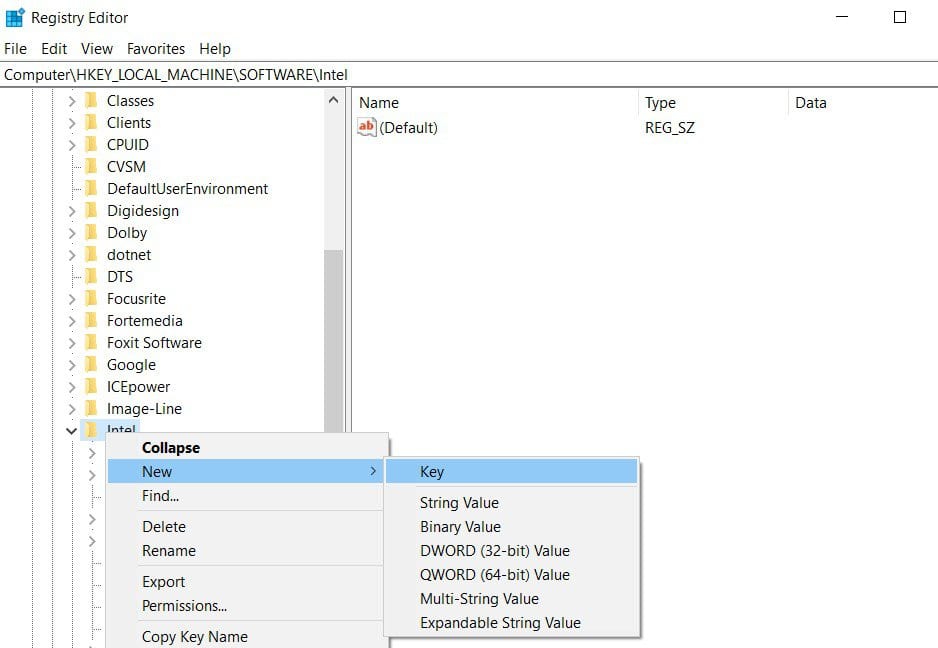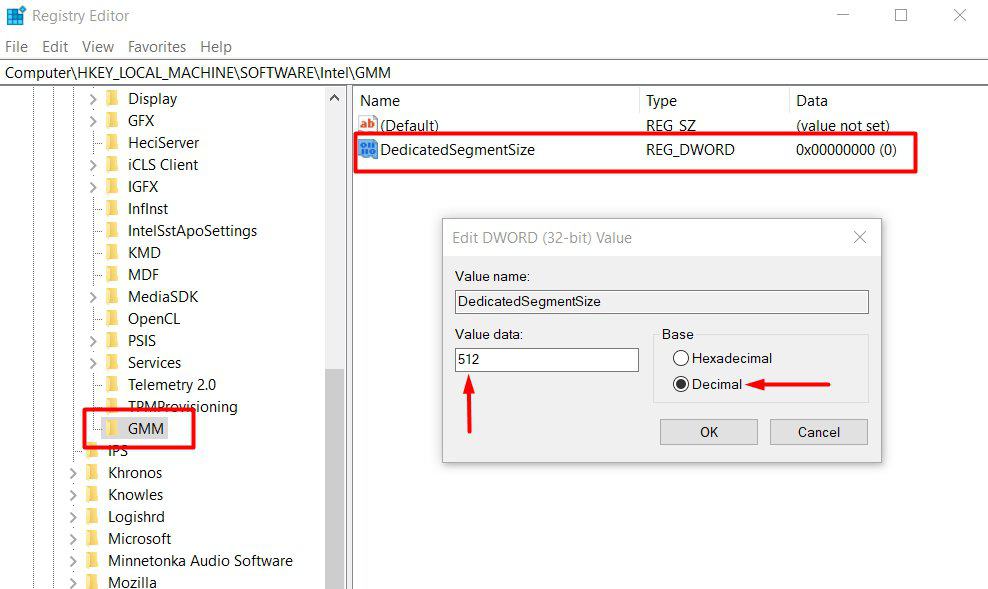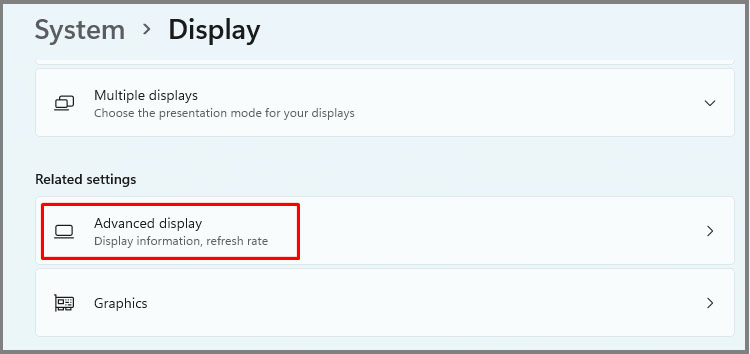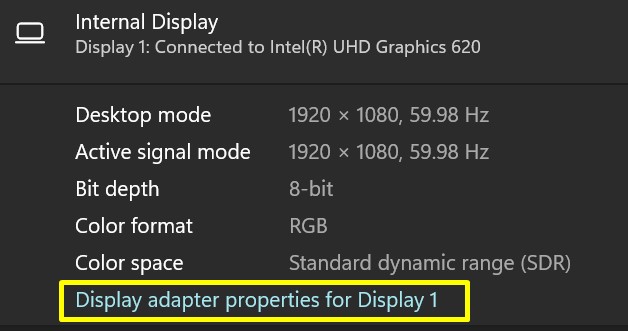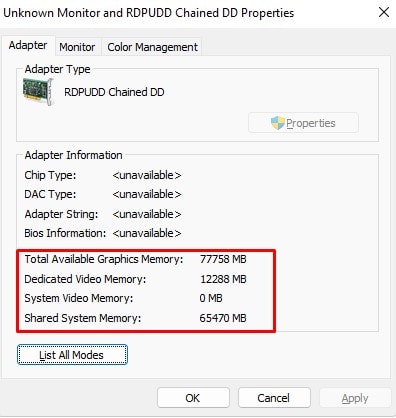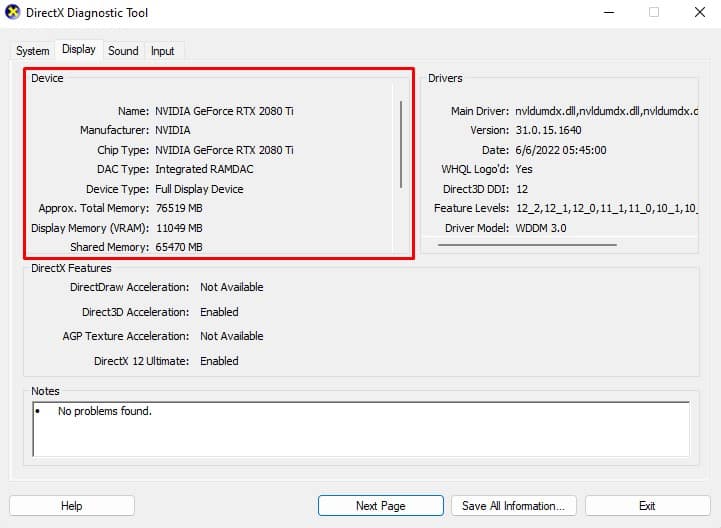When a PC uses shared video memory, it uses the allocated amount of memory from RAM or the Virtual Memory to complete its task. However, the physical memory cannot perform the job as efficiently as the VRAM. Thus, the graphical processing task will take a considerable amount of time.
How to Increase VRAM?
If you want to increase your total video memory, you need to increase the shared video memory. Follow the following methods mentioned below to increase your total VRAM.
Change BIOS Setting
Using the BIOS, you can enable/disable any piece of hardware connected to a computer. Not only this, you can adjust the amount of RAM that the PC can use as video memory. However, this will increase the shared video memory only and not the dedicated video memory. Follow the steps mentioned below to increase the shared system memory.
Change Registry Value
Before starting, changing the registry value will only change the number that the OS displays as the dedicated memory or the VRAM. This will not change the actual VRAM of the PC. You may be thinking if it does not increase the VRAM, why is this method necessary? Well, changing the registry value tricks the OS into thinking that the PC has a GPU with the set amount of VRAM. This can be especially useful when your computer does not run games due to low video memory. Note that the computer’s VRAM is not the VRAM you set by changing the registry value. Any wrong changes to the registry can cause the entire system to malfunction. Therefore, before making any changes to the registry, make sure you backup the registry. Here are the steps to change VRAM from the registry.
Switch to a Dedicated Graphics Card
Finally, if you want to increase the VRAM or the dedicated RAM permanently, we recommend that you upgrade your graphics card. A computer with an integrated graphics card will not perform as efficiently as one with a dedicated graphics card. Also, if you get a high-end graphics card, it will also have high VRAM memory. However, once you connect the graphics card to the motherboard, make sure you connect the display to this card and not the motherboard.
How to check My PC’s VRAM?
Follow the steps mentioned below to check your PC’s VRAM. Alternatively, you can also use the DxDiag tool to get details about the VRAM.
How Much VRAM Do I Need?
The amount of VRAM your PC needs depends on its workload. If you use the PC for performing simple tasks and internet browsing, you do not need much VRAM. However, if the PC performs heavy video rendering, higher VRAM will render said video and graphics much quicker, giving you a smooth experience.