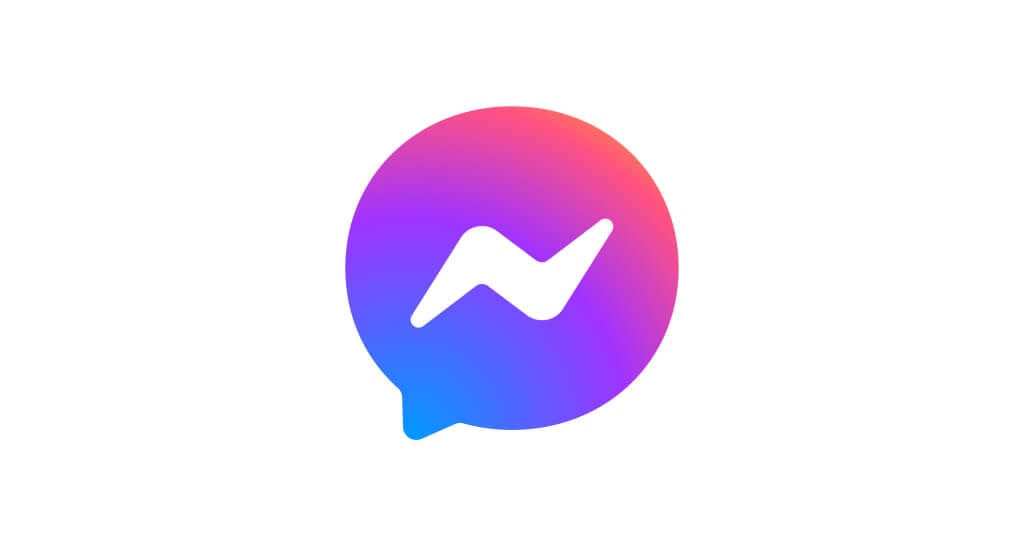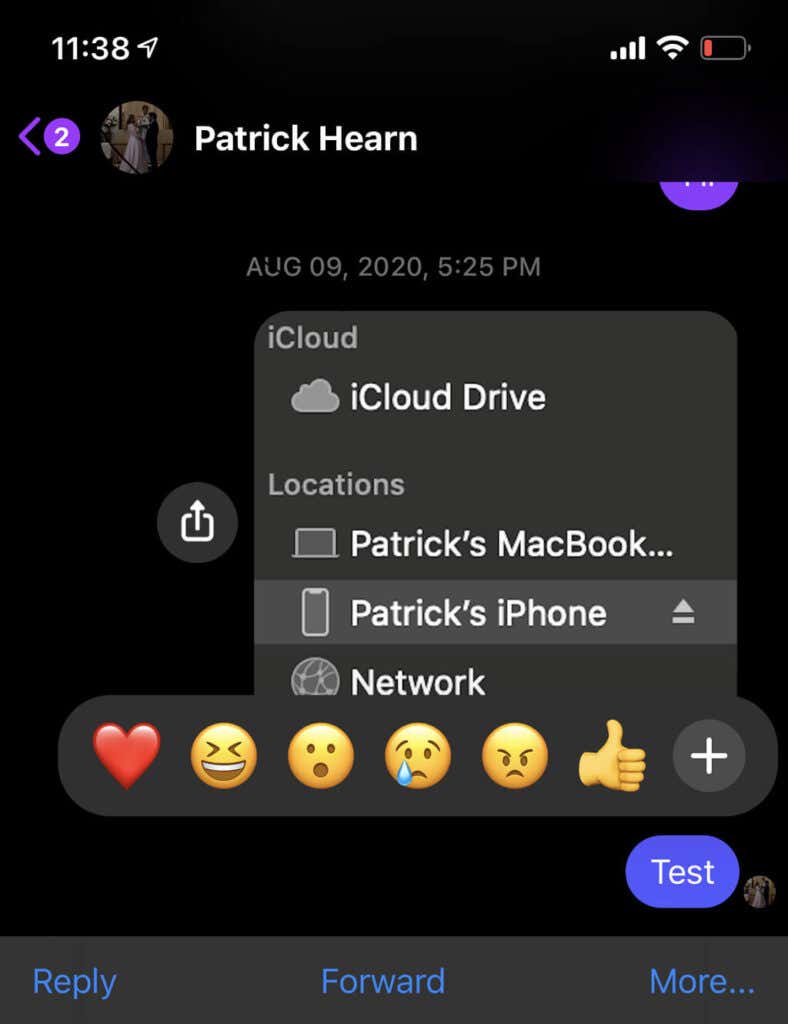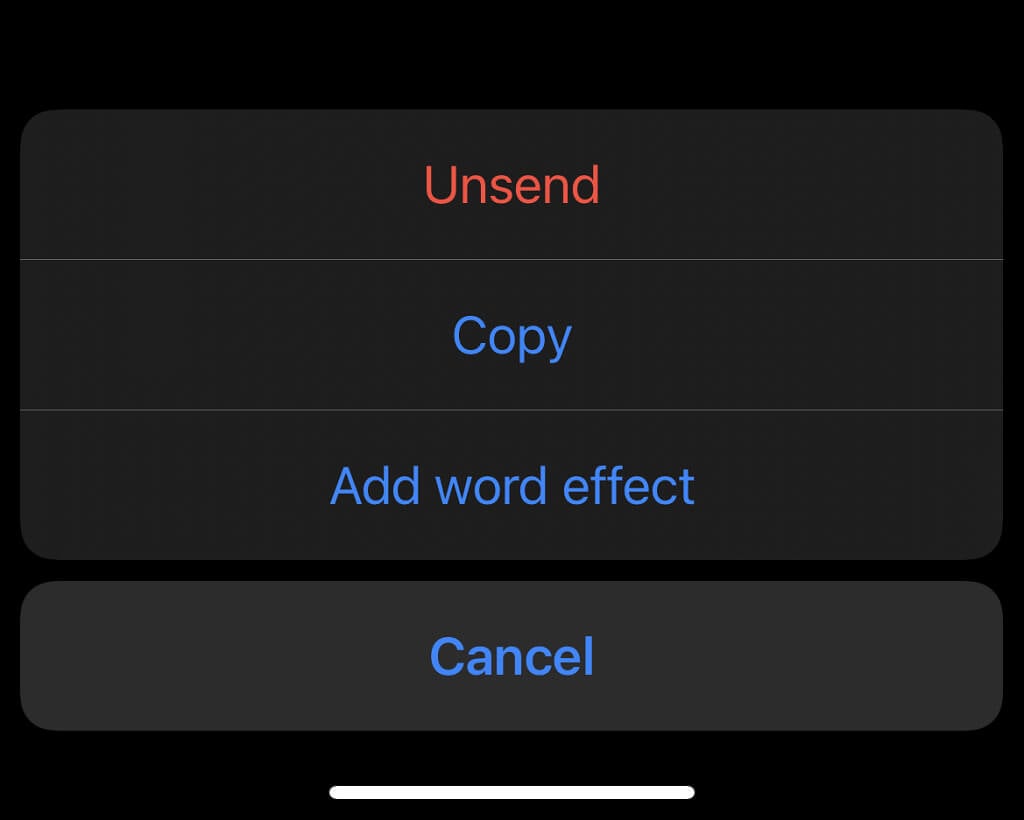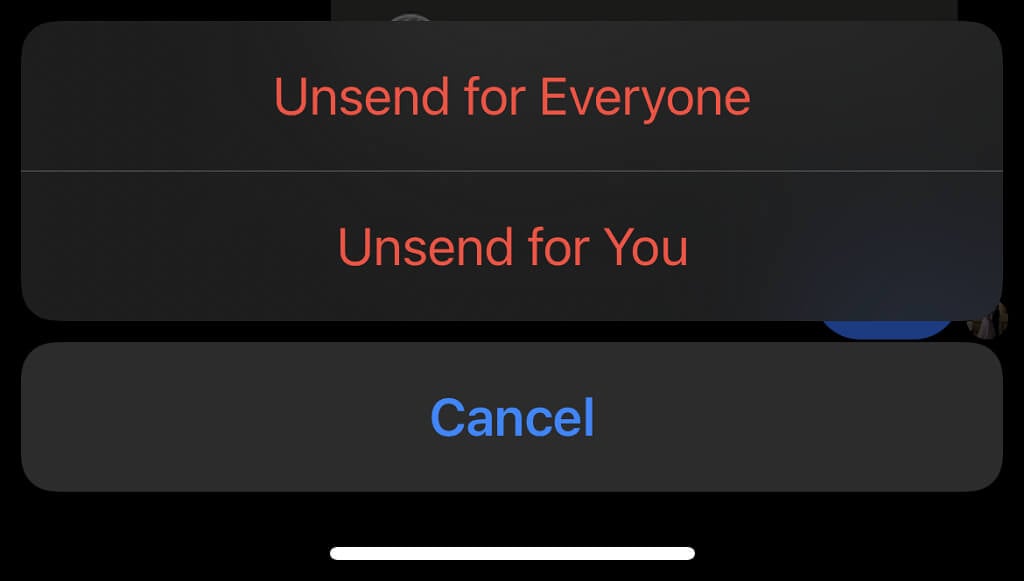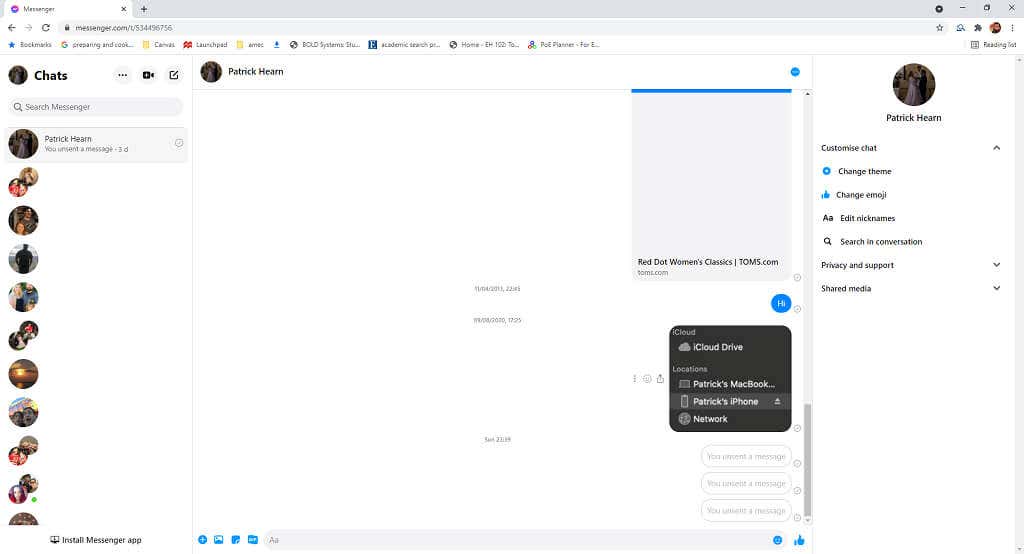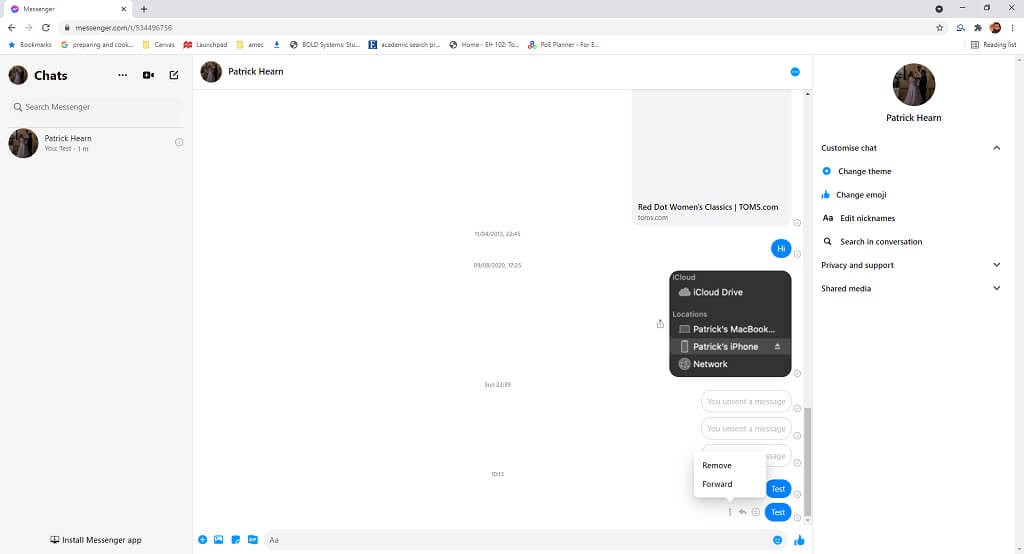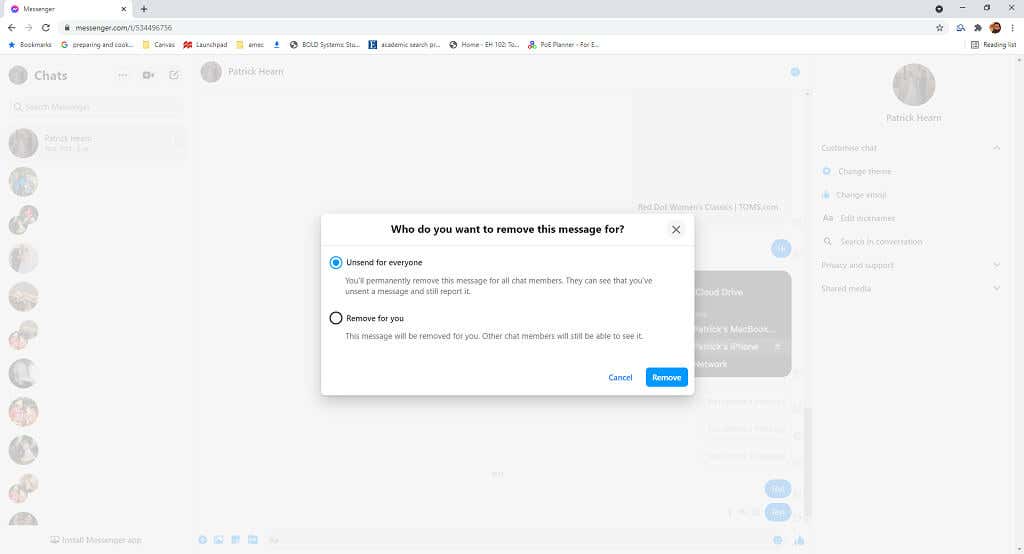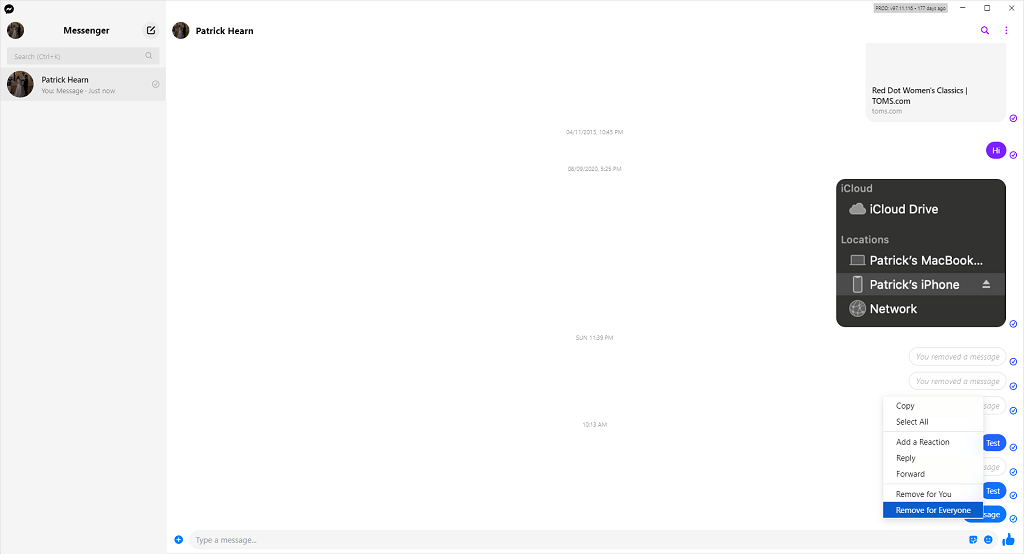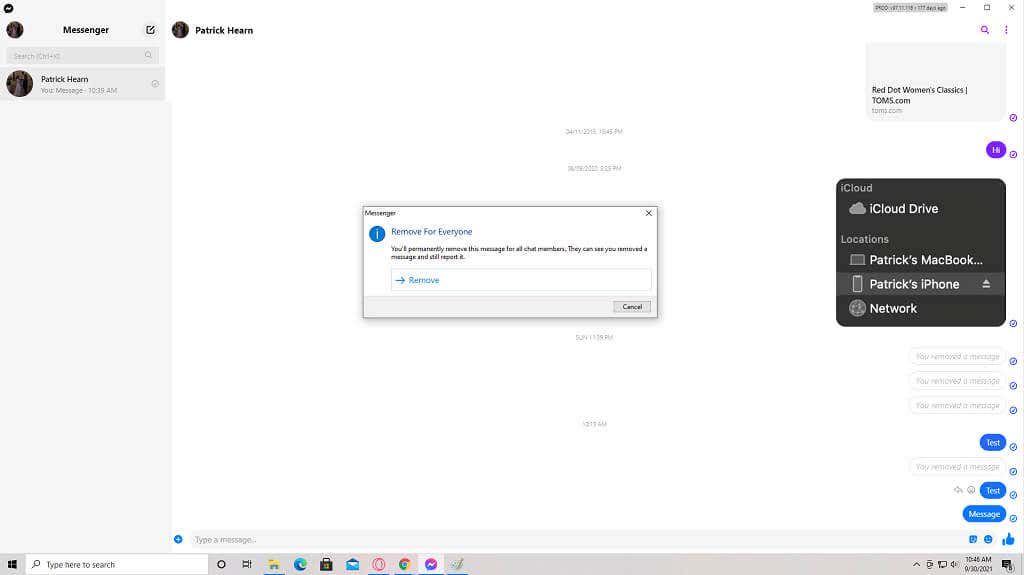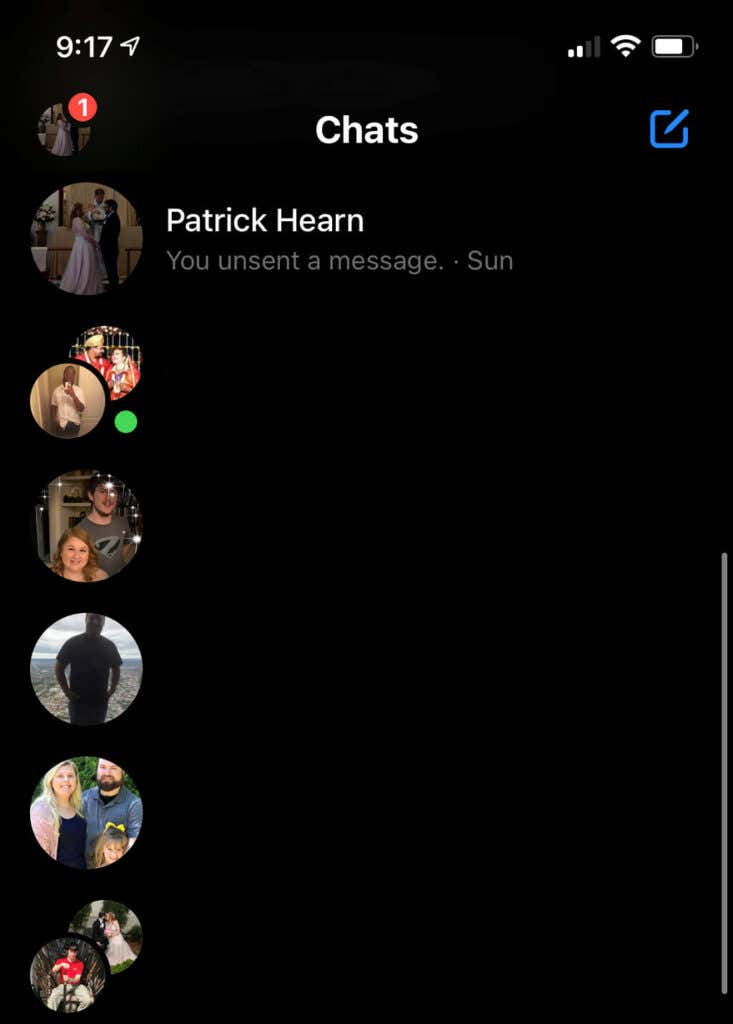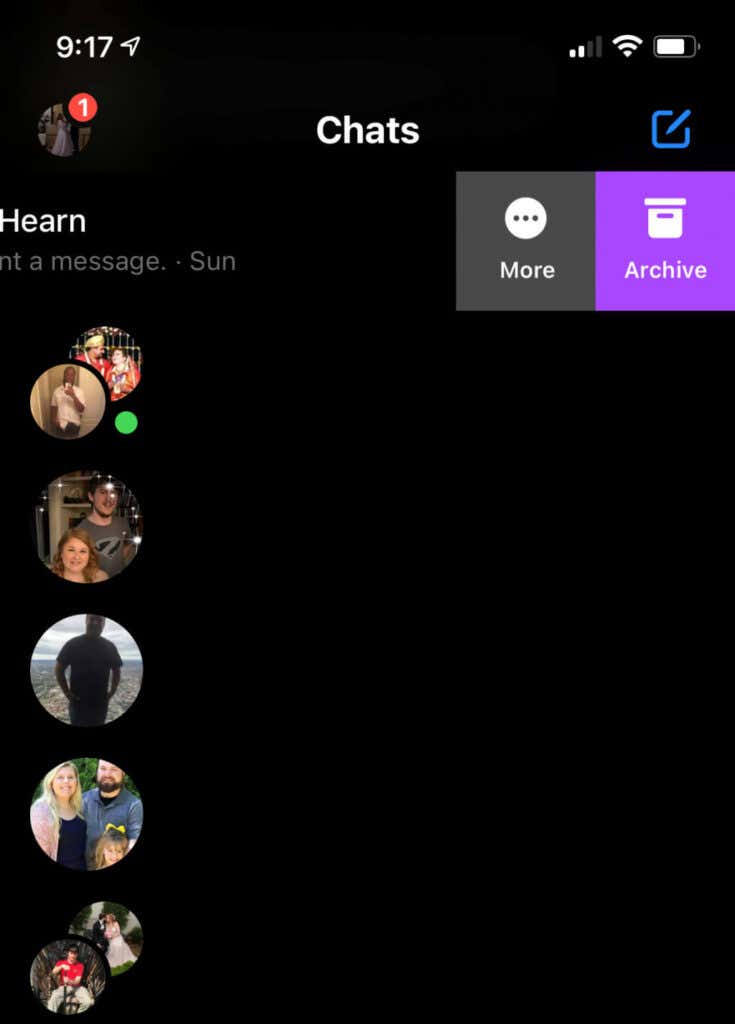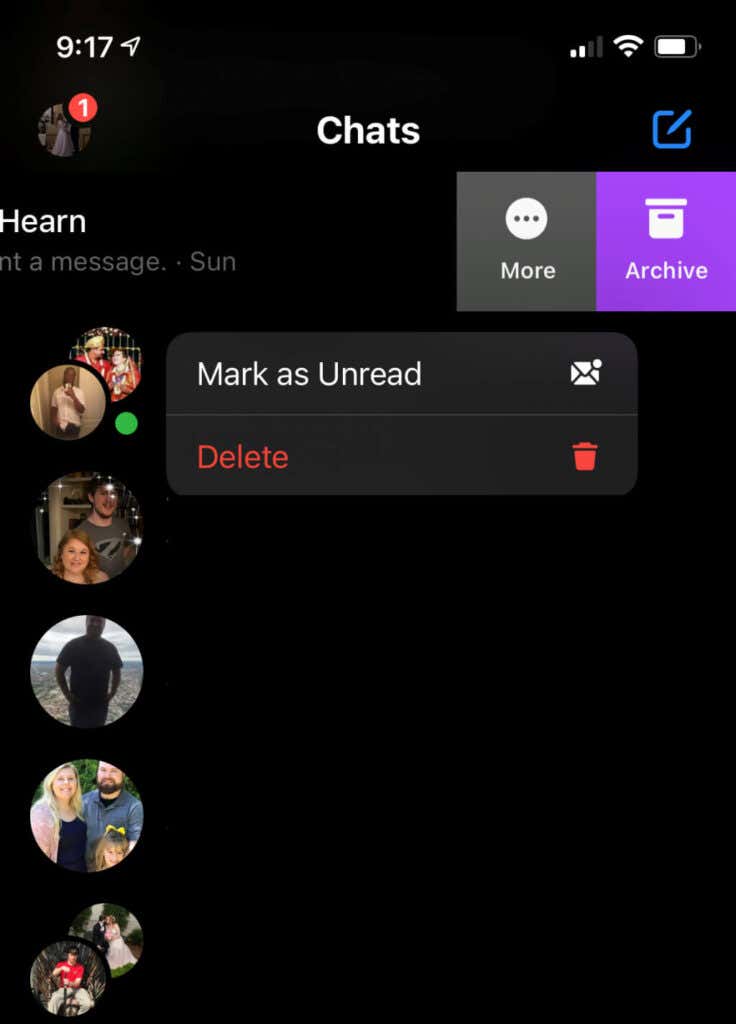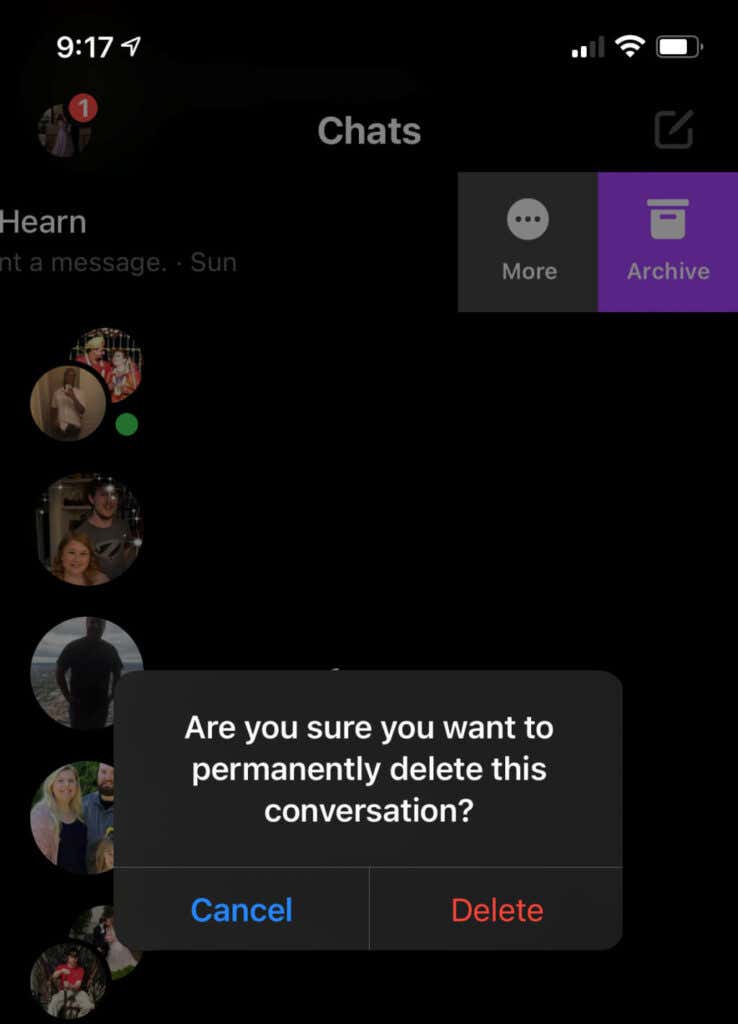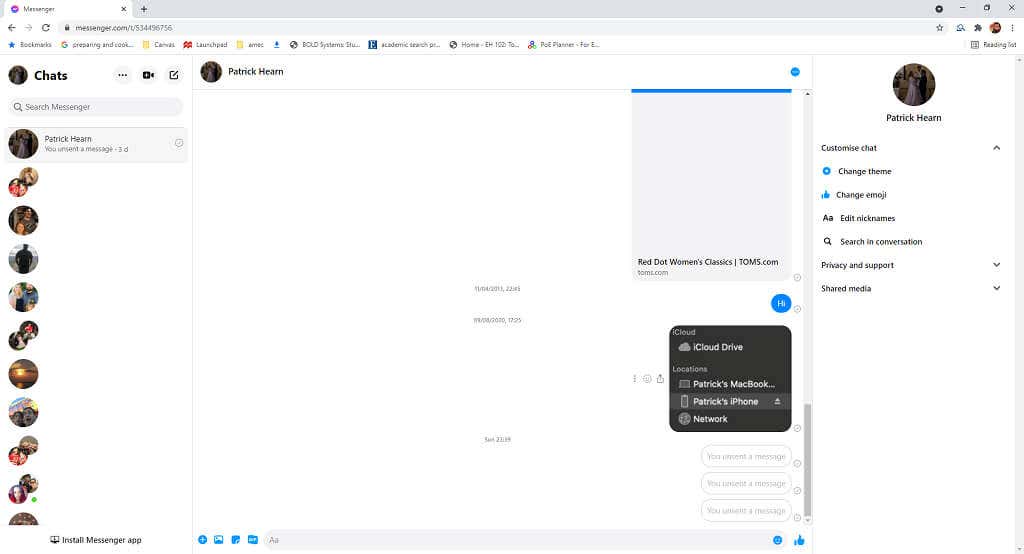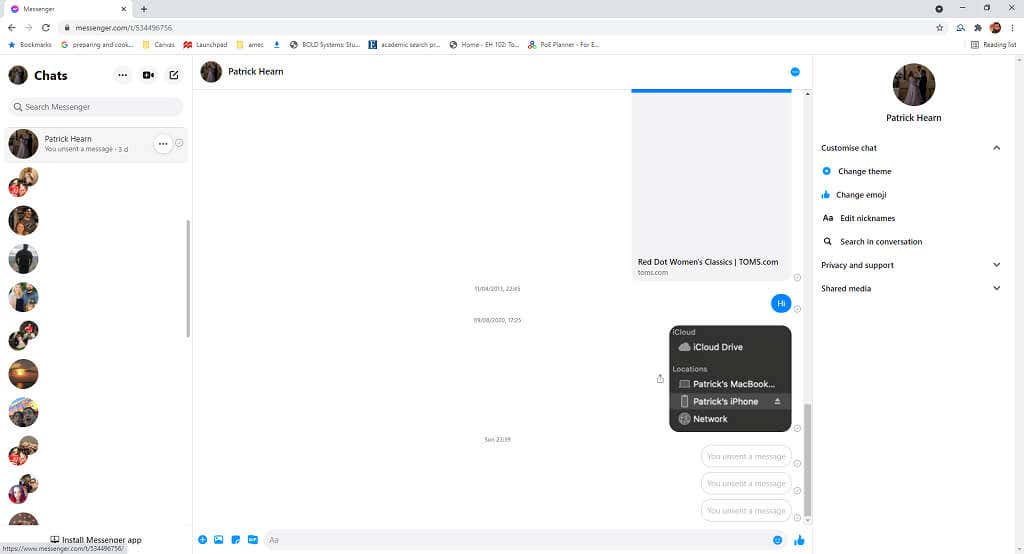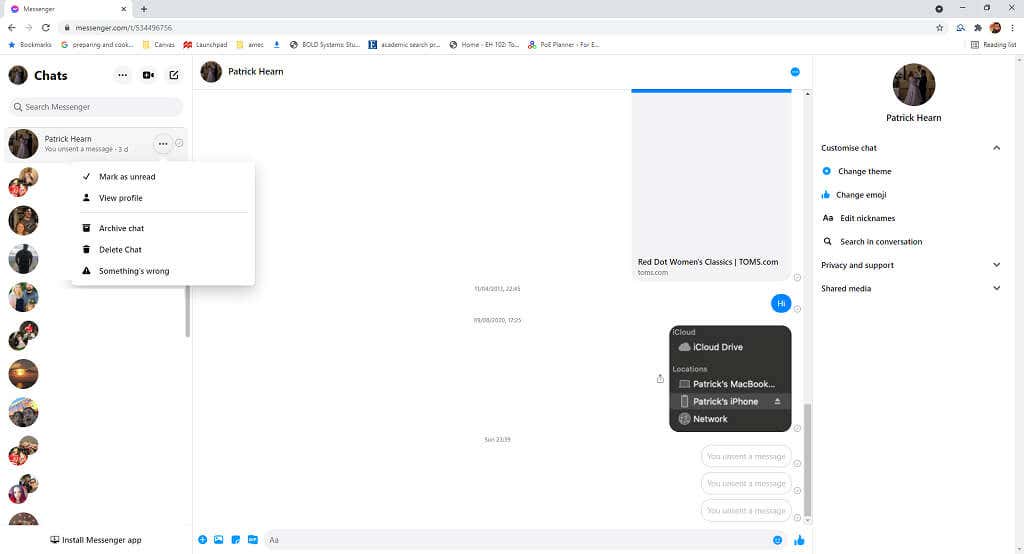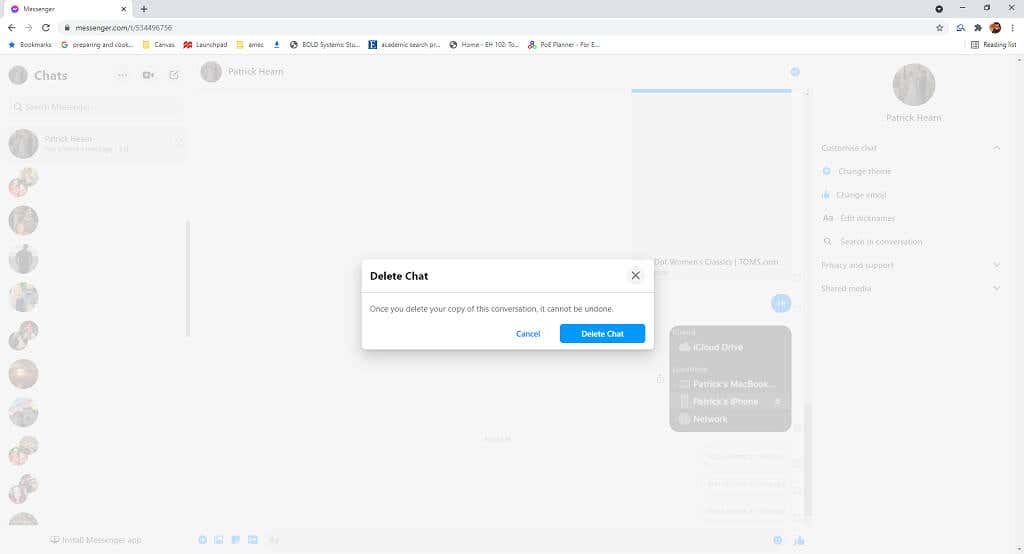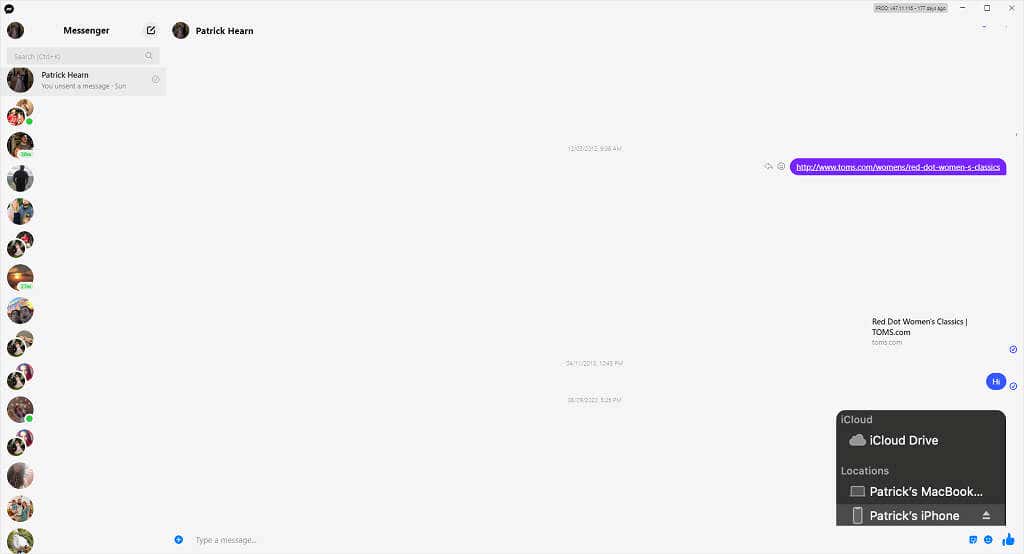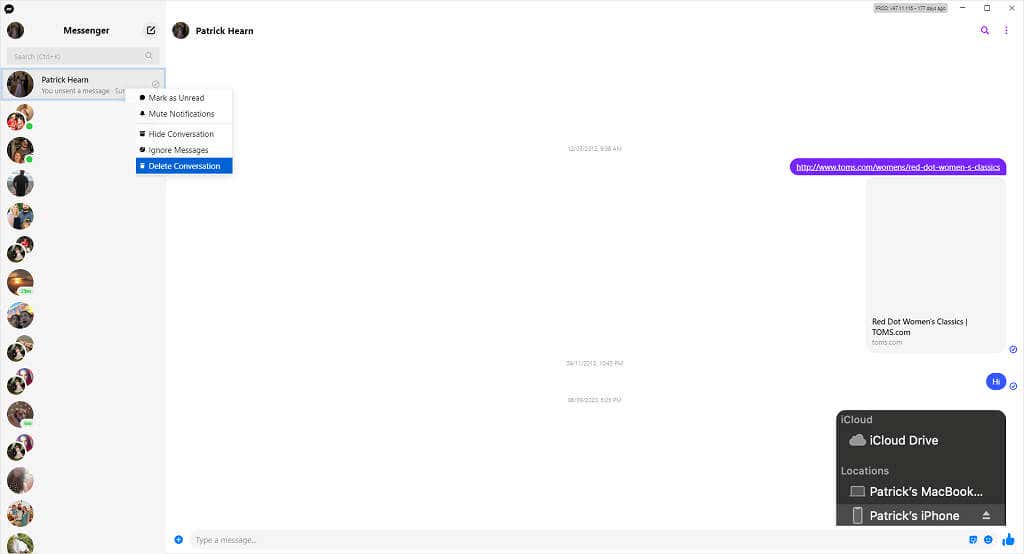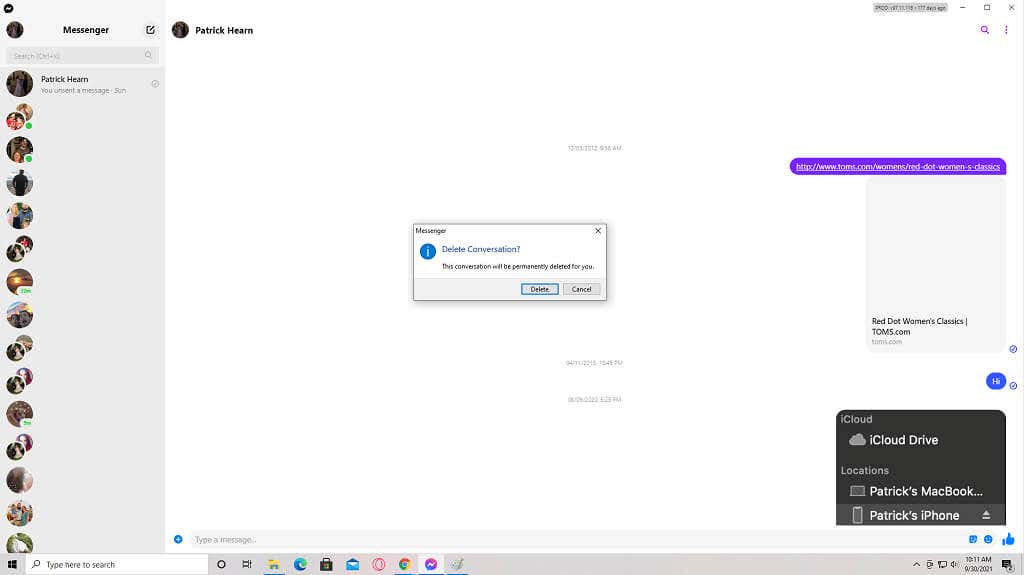After 10 minutes, you can’t “un-send” your message anymore. You can, however, delete the message from your own message history. Even if the other person can see the message on their end, you can at least spare your own dignity by a small degree.
How to Unsend a Facebook Message On Mobile
Facebook gives users the ability to “unsend” a message, provided you do so within 10 minutes of sending the original message. This feature doesn’t just delete the message on your end, but instead makes it as though you never sent the message to begin with. The message you sent will be replaced with an indicator that says You unsent a message. This message is displayed for the other person, but you can pass it off as a typo that you want to correct — or even better, an accidental message. Something you should note is that even if the message is removed, if the other person reports the conversation for inappropriate behavior or harassment, Facebook still has access to the original message you sent.
How to Unsend a Facebook Message in Your Browser
If you use Facebook Messenger through your web browser to send the message, you can still unsend the message in much the same way. Just like on mobile, the message will be replaced with one that says You unsent a message. You can repeat this process to remove this message on your end too, but it will still remain on-screen for the other person. This can be helpful if you send something you didn’t mean to send in a conversation you’re already having (such as an ill-advised confession of love to your crush). But if it’s a message to someone you’ve never before spoken to, they might wonder what was in the message you un-sent.
How to Unsend a Facebook Message on the Desktop App
The desktop app also makes it easy to unsend messages. As long as you remove the message within 10 minutes, it will disappear from every version of Facebook Messenger.
How to Delete a Facebook Conversation on Mobile
You can also remove an entire conversation from view, but you can’t delete the entire conversation for both parties. It will, at least, hide it from your screen. This is helpful if you’ve blocked someone and want to remove all previous correspondence with the person from your own chat history. There is also an option to archive a post, but it doesn’t remove it. This option only hides it from view. You can still access the conversation by searching for it. If you want to remove all traces of a conversation, use the built-in delete function.
How to Delete a Facebook Conversation in Your Browser
Deleting a Facebook conversation is just as easy in your browser as it is on mobile. Whether you sent a typo-laden message or you just need to clear up space in your Messenger chat, it’s only a few clicks away. This will permanently delete the conversation from your Facebook Messenger.
How to Delete a Facebook Conversation on Desktop
You can also delete messages through the desktop app for Facebook Messenger. Like these other methods, this option will permanently delete the conversation from your account. It will vanish from your mobile device, browser app, and desktop app. You can unsend a Facebook message for both parties if you react fast enough. If not, at least you can still delete the conversation on your end. It might not be as effective, but out of sight, out of mind, right?