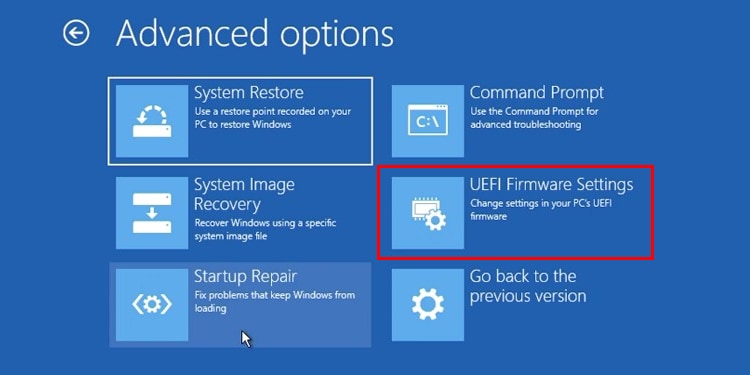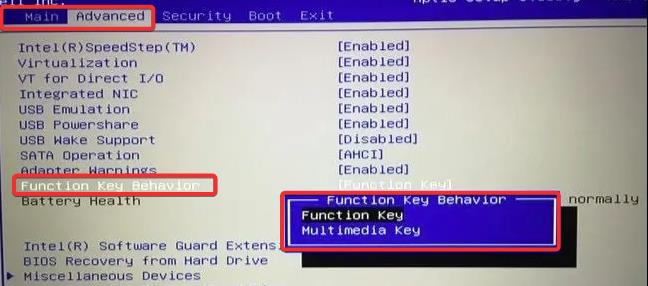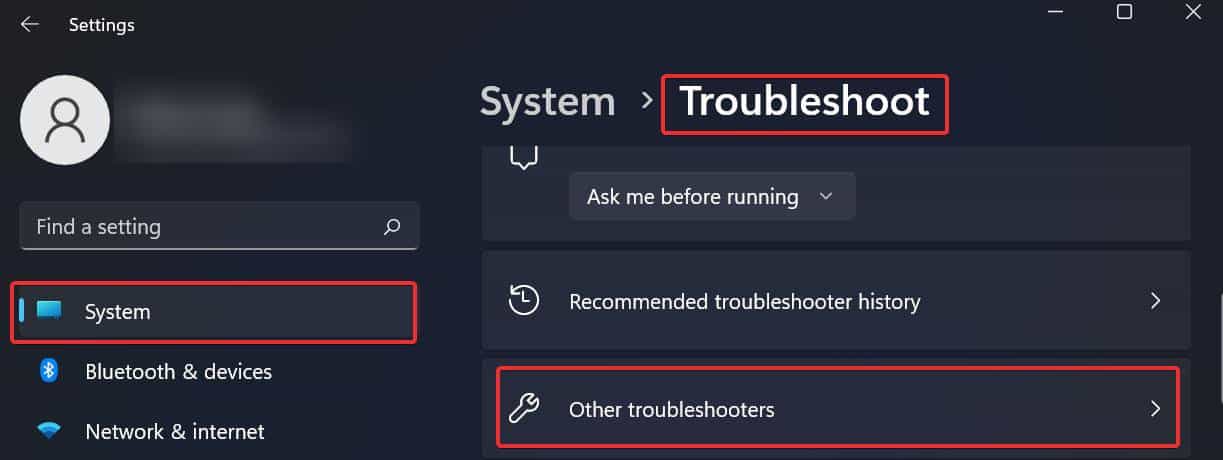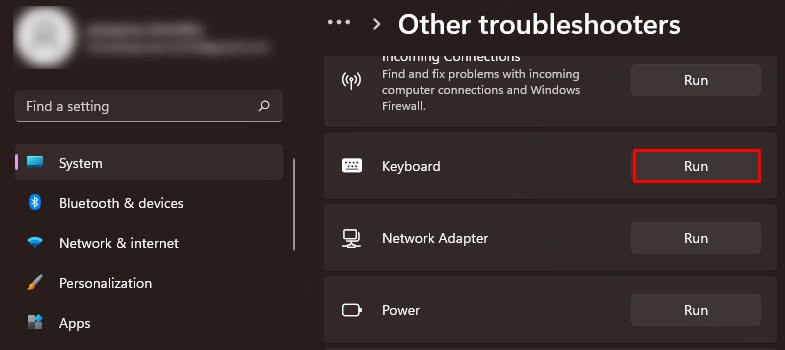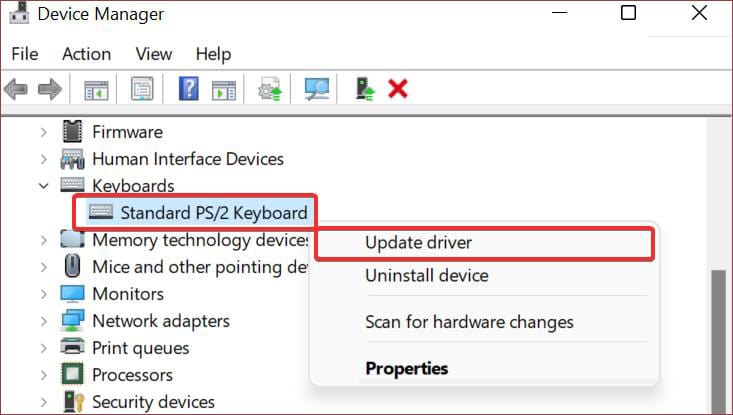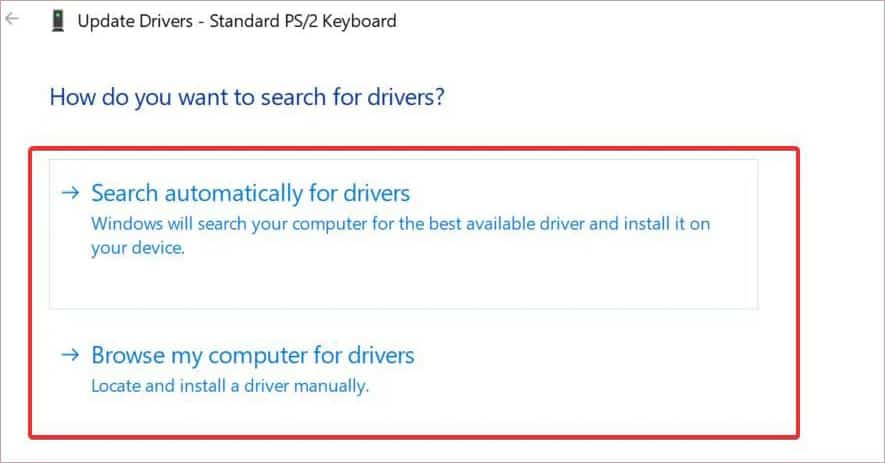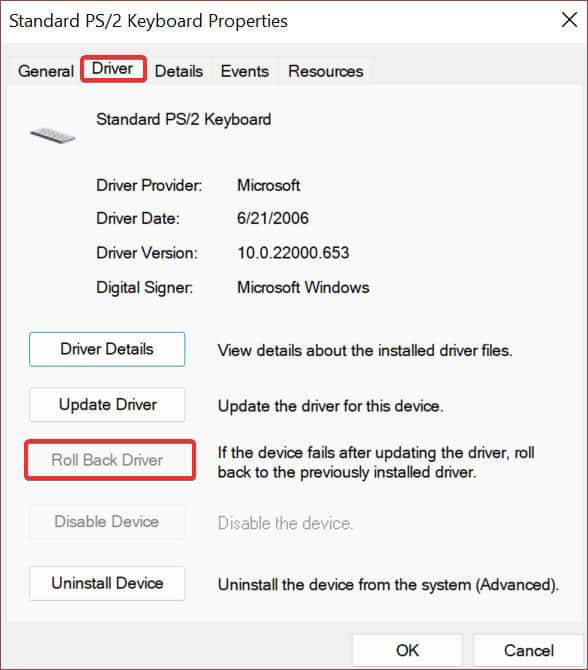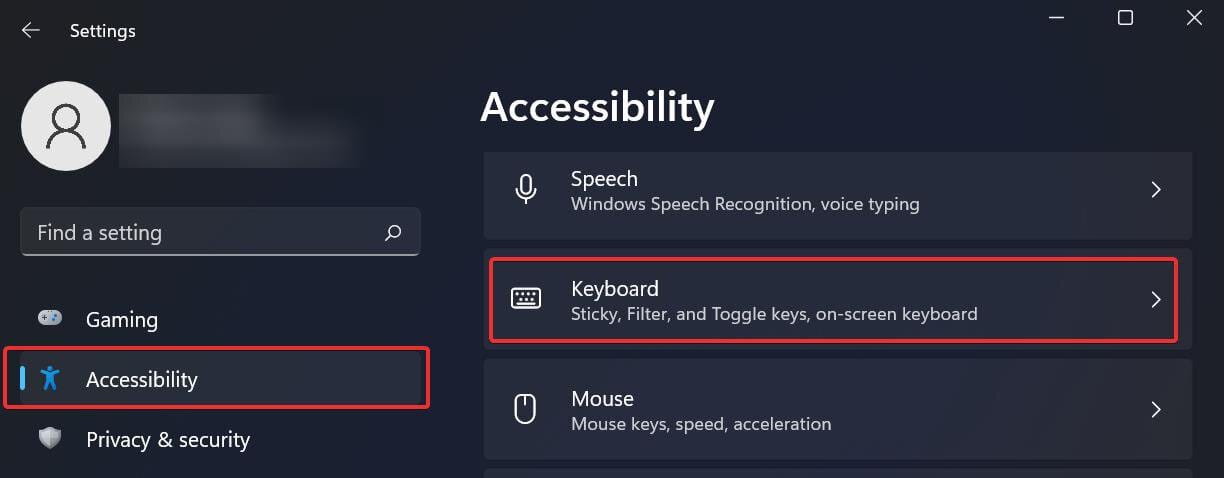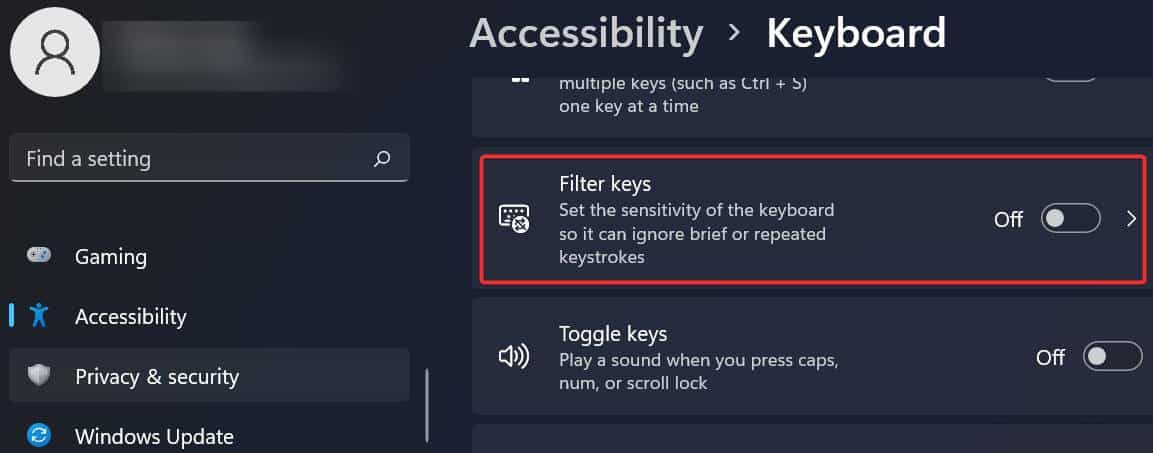The functions keys malfunction when the keys are clogged by dirt or even when there is an issue with the drivers. This issue usually gets fixed with normal cleaning and configuring of the keyboard settings as well as the drivers.
Why is your Function Keys Not Working?
How to Fix Function Keys Not Working?
If the keyboard is not cleaned for a prolonged period, it might start showing some signs of malfunction. Thus cleaning it might help solve the issue with the function keys. The problem can also occur due to some glitches with the OS. Therefore, check the function keys after restarting the computer first. Also, ensure that the keyboard cables are well connected to the device. Additionally, test the function keys on a spare keyboard by connecting it to your device. If the keys work properly, the issue is with your old keyboard. However, if they don’t work, try these fixes to solve the issue.
Unlock the Function Keys
If the function keys are not working on your laptop, check if the function keys are enabled. The laptops come with a feature that lets you prioritize the hotkeys over the function keys. In such cases, you must press the Fn and the desired function keys to make it work. You can also configure to use the function keys without pressing the Fn key. To do it, you have to access the BIOS. Just follow these steps to do it.
Inspect and Clean the keyboard
The dirt and debris accumulated under the keys might be the major reason for the function keys not working. Therefore, the first obvious troubleshooting is to clean the keyboard thoroughly. If you own a mechanical keyboard, you can easily pull out the function keys with a tool that comes with it and clean it. Other keyboards can also be cleaned easily by prying the keys from the edges using some tools. However, it isn’t easy to clean underneath the keyboard for laptops. Thus, regularly cleaning the keyboard is crucial if you own a laptop.
Use Keyboard Troubleshooter
The Windows operating system comes with a hardware issue troubleshooter that is also useful to solve keyboard issues to some extent. Try running this troubleshooter to fix the issues with the function keys. Here’s how to do it.
Update Keyboard Drivers
The issue also must lie with the keyboard drivers if the keys are not working. So to fix them, it is ideal to update or roll back the drivers. You can do this using the Device Manager. Follow these steps to update the keyboard drivers. If the latest drivers are already installed, they might be at fault for the malfunctioning function keys. Therefore, you can also try rolling the driver back to see if it works.
Disable Filter Keys
Filter keys is an accessibility feature for people with disability; this option minimizes repeated keystrokes. If this feature is enabled on your device, you will have difficulty using any keys. Thus, disabling it can make the function keys work better. To disable the filter keys, use these steps.