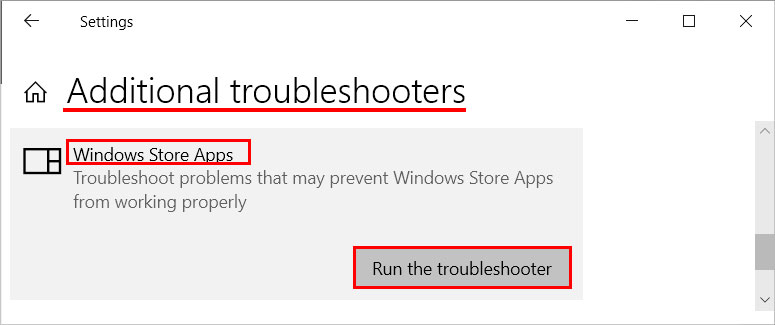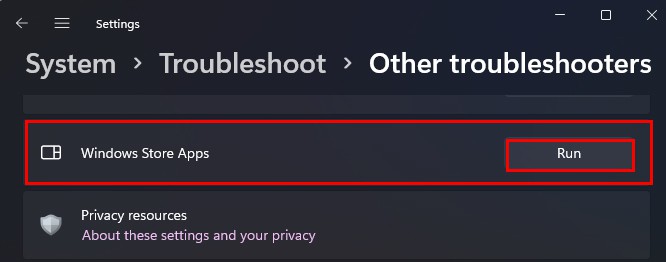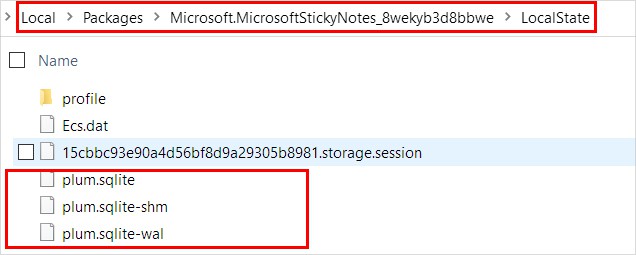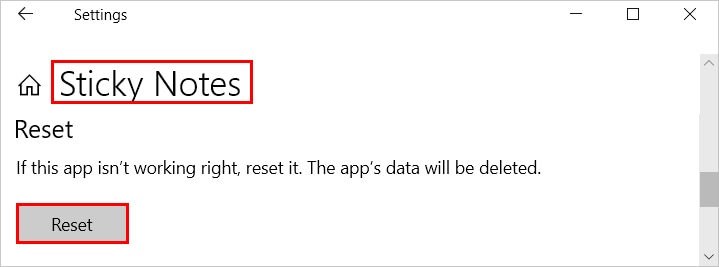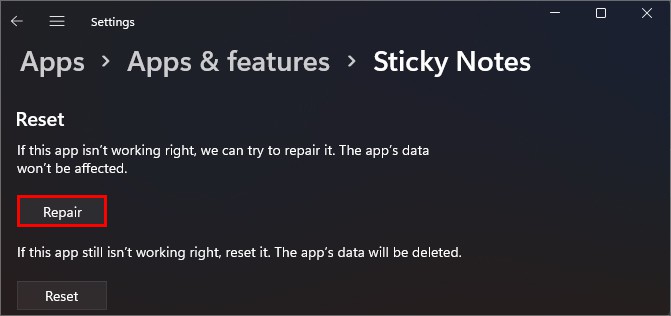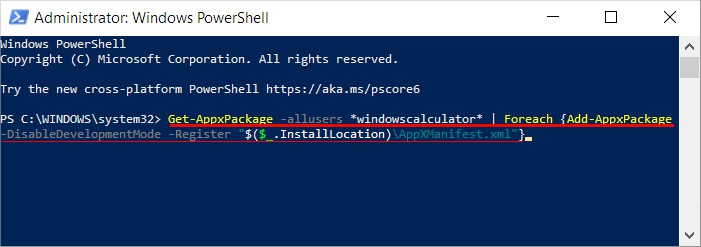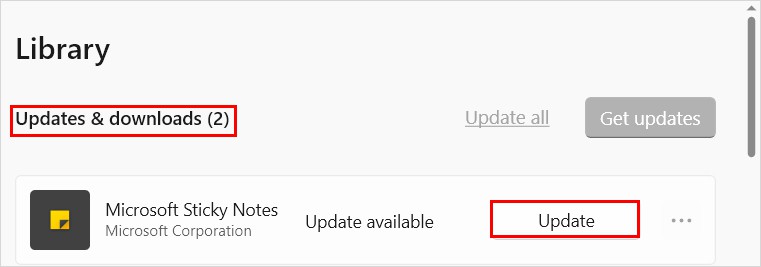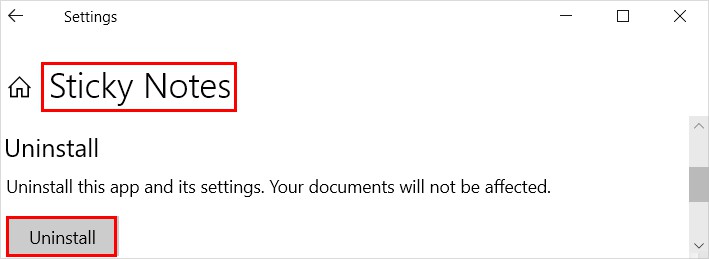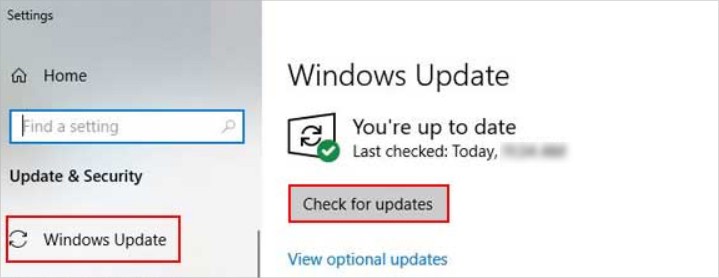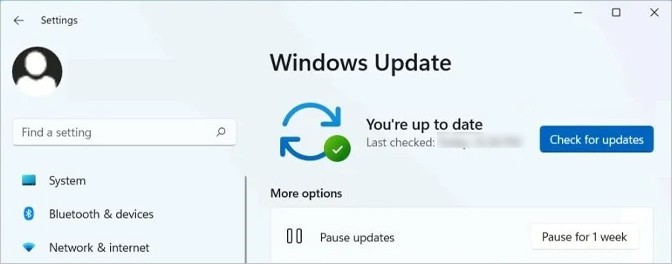However, you can sometimes experience issues with the app like not loading or failing to open. If it’s just a glitch, a simple restart might work for you. Otherwise, you may need advanced troubleshooting like re-registering the app. So, without further delay, let’s go through the list of several other fixes to resolve your problem with the app.
How to Fix Sticky Notes Not Working on Windows?
Even if the app is not responding/ loading, you can access them online, given that you had synced them on your Microsoft Account. Just open up a browser and log in to OneNote official site using a Microsoft account. On the other hand, you can apply the applicable fixes below to resolve various issues with the app.
Run the Troubleshooter
You can use Windows built-in troubleshooter to resolve issues for windows store apps like the sticky notes app. Here’s how you can do it. On Windows 10 On Windows 11
Reset/Repair the App
You can reset the app to resolve any issues with it. Additionally, you have a repair option for some systems. Now, since the notes you saved before any issues can get deleted while resetting the app, you should backup them for later. Here’s how you can backup your sticky notes. After backing up the notes, you can continue to the reset part below. On Windows 10 On Windows 11
Reregister Using Powershell
If the Sticky Notes app doesn’t load/open or is crashing, you can re-register the app to resolve those issues. Here’s how you can do it with powershell.
Update the App
Another common reason why the sticky notes app isn’t responding is using the outdated version. You can update it from the Microsoft Store as follows.
Reinstall the app
You can reinstall the app to give it a fresh start and resolve issues with it. Here’s how you can do it.
Update Your System
If you receive an error like 0x80070520 or similar while logging into your account, update your system. Here’s how you can update Windows. On Windows 10 On Windows 11
Where Can I Find My Disappeared Notes?
Sometimes your notes may disappear when you close the app leaving one note open. If you only see a single note after opening the Sticky Notes app, you can find others by clicking the three dots on the open note and selecting the Notes list option.